Step 1 : Goto Central Administration ->Application Management ->Manage Web Applications
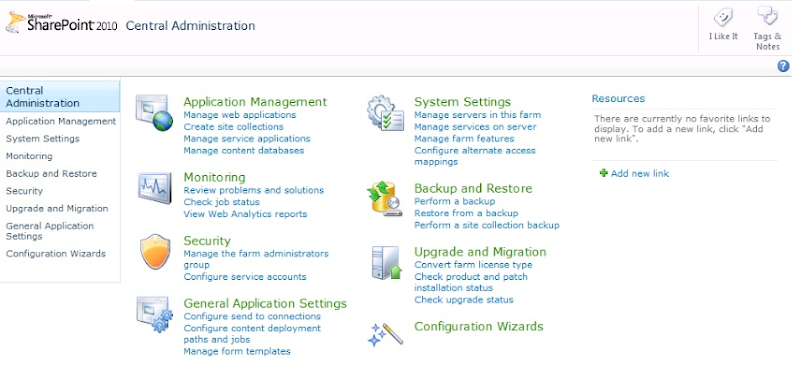
Step 2 : Select the web application for which you need to enable anonymous access
 Step 3 : Select Default (Authentication Providers)
Step 3 : Select Default (Authentication Providers)(Note:I created my web application with Claims authentication)
 Step 4 : Select Enable anonymous access
Step 4 : Select Enable anonymous access

Step 7 : Click on Site actions -> Site Permissions


- Entire Web Site - Select this option to enable Anonymous access to the entire web site
- Lists and Libraries - Select this option to enable Anonymous access only to your lists and libraries, This way you can provide access only to a particular list or a library for your anonymous users.
- Nothing
Step 9: Select List and Libraries ( I am not enabling anonymous access to the entire site)
 Step 10: Done, anonymous access is enabled for your site's Lists and Libraries.
Step 10: Done, anonymous access is enabled for your site's Lists and Libraries.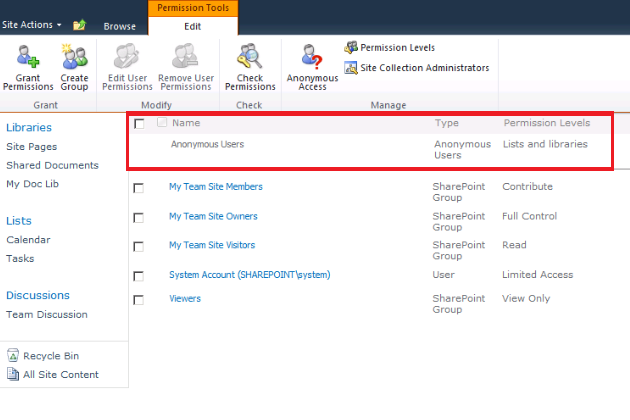
Let see how to enable anonymous access to our document library in Part 2 - How to Enable anonymous access to List and Libraries.

No comments:
Post a Comment