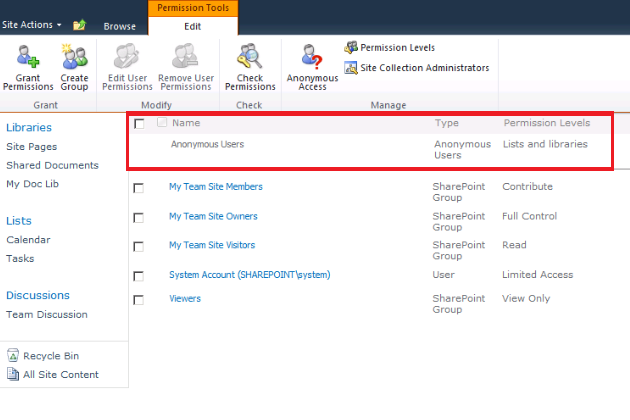SharePoint 2010 is the new business collaboration platform from Microsoft, which greatly improves features that were offered in MOSS 2007. After every release of new software in the market, the hottest debate is whether to migrate or to live with the existing implementation of the previous version of the Software.
Many of our clients have shown interest to migrate from MOSS 2007 to SharePont 2010 and wants to know the advantages of the New SharePoint 2010 over MOSS 2007 Platform and Roadmap for up gradation. Yes, SharePoint 2010 does offer better business collaboration platform, but the first big question comes to mind is, Do you really want to migrate? And what are the pros and cons of the new platform.
SharePoint has come a long way, its no more a single server product and it integrates multiple technologies, as the technology grows and it paves way for more innovation and SharePoint is not an execption. There are tons of features which makes the New Platform as a single choice for all our business requirements,However final decision should be made only based on the pros and cons of the current implementation of MOSS 2007 and migration of SharePoint 2010.
In these series of blogs we will see different ways that we can use to migrate from MOSS2007 to SharePoint 2010.
Software and Hardware requirements
Firstly SharePoint 2010 is no more 32 Bit platform, is now only 64 Bit Platform, this means we need 64 Bit Hardwires for all Web, App and Database servers, and 64 Bit windows servers that are capable of running SharePoint 2010.
Here are the brief requirements for SharePoint 2010
- SharePoint 2010 is now only 64 Bit
- Windows Server 2008 SP2 or Windows Server 2008 R2
- Microsoft SQL Server 2008 R2 64 Bit Edition or Microsoft SQL Server 2005 64 Bit Edition
See SharePoint 2010 Hardware and Software Requirements for more detailed information
SharePoint Architecture has changed, No more SSP's we have Service application for each application like we have now Managed Metadata Service, Excel Service, Word Services, et al. These architecture changes involve lots of planning before migrating existing MOSS implementation.
Let us see the migration approaches that are available with SharePoint 2010
Before determining the migration approached its better to evaluate the current MOSS implementation, and document all the artifacts of the portal.
Typical documentation would include the following
- Farm Topology
- List of Servers
- Accounts
- Site Collections
- Features
- Custom Code
- Databases
- Service Pack Updates
- AAM(Alternate Access Mapping)
- Customization (Master pages etc)
SharePoint supports the following upgrade approaches
- In-Place upgrade
- Database Attach upgrade to a new farm
- Read-Only database
- Detach Database
We will see all step by step upgradation using the above options in my future blogs and other tools that are available in the market which can ease our migration process.

 Step 2: Click Permission for this document library
Step 2: Click Permission for this document library Step 3: Now the permission Tools page will be displayed, but this page(Ribbon) will not display the anonymous access option, because this libary is inheriting the permission from its parent, and in this scenario it inherits permission from the Team site.
Step 3: Now the permission Tools page will be displayed, but this page(Ribbon) will not display the anonymous access option, because this libary is inheriting the permission from its parent, and in this scenario it inherits permission from the Team site. Step 4 -Stop Inheriting Permissions from the parent
Step 4 -Stop Inheriting Permissions from the parent




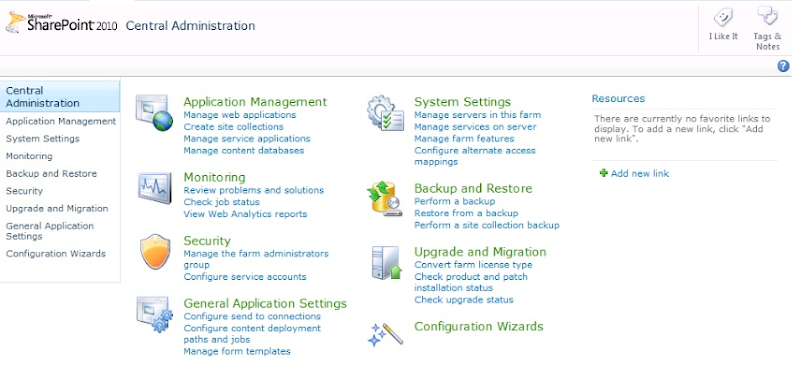
 Step 3 : Select Default (Authentication Providers)
Step 3 : Select Default (Authentication Providers)